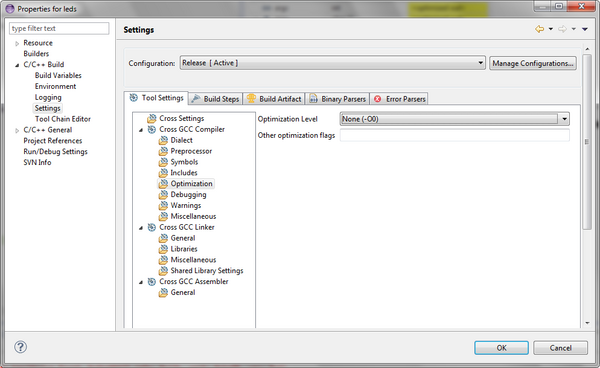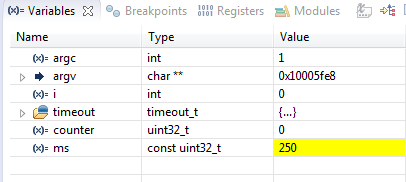EclipseArmebs4/FirstSteps
From UIT
|
If you're here, you should have already followed the setup (for windows/for linux). Please have a look at the troubleshooting page before asking for help.
Before the first project
Eclipse is somewhat complicated to configure, so there is a preconfigured workspace in your setup,
probably in C:\Programs\ARMEBS4\___VERSION___\tools\default_workspace_to_be_copied.
- Copy the default_workspace_to_be_copied to a convenient place, for instance your desktop.
- Run Eclipse (C:\Programs\ARMEBS4\___VERSION___\start.bat)
- Import the
libheivs_stm32library- Right-click in the "Project explorer" -> import... > Project from SVN >
- URL : https://repos.hevs.ch/svn/armebs4
- Use a custom label : armebs4
- user : hevslabs
- password : hevslabs
- > Next
- Browse... > select armebs4/trunk/libheivs_stm32 > OK
- Finish > Finish
- Right-click in the "Project explorer" -> import... > Project from SVN >
The leds project
- Import the
ledsproject- Right-click in the "Project explorer" -> import... > Project from SVN >
- Use existing repository (armebs4) > Next
- Browse... > select armebs4/trunk/demos/leds > OK
- Finish > Finish
- Build the code (ctrl-B)
- Run it
- Run > Debug configuration ... select "GDB OpenOCD Debugging"/leds > Debug
- The program will be programmed in flash, this can take some time
- If eclipse ask for switching to the debug perspective > OK
- The program is now stopped at the beginning of main, start it with "run > resume" or the corresponding button.
- The 4 red leds should blink
- Add a breakpoint by double-clicking in the left (blue) margin, at the "counter++" line.
- The program is stopped.
Debugger buttons
Optimisation and debugging
The variable window will show you some unexpected result :
This is caused by the optimization. To disable optimization, go to the project manager (perhaps in the c/c++ view), right-click on the project > properties > c/c++ build > settings > optimisation and set optimization to 0.
Re-debug the software, now the variables should be shown :