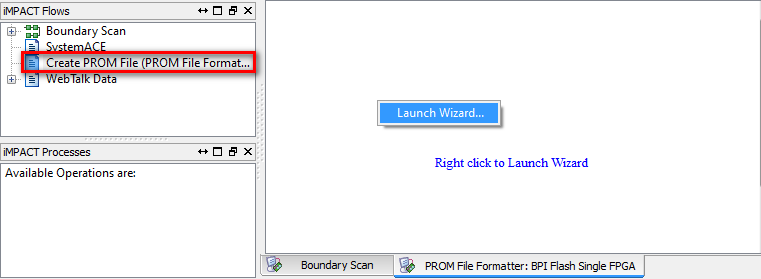Hardware/FPGAEBS/Configuration
(Difference between revisions)
(→Flash Writing) |
(→Flash Writing) |
||
| Line 48: | Line 48: | ||
= Flash Writing = | = Flash Writing = | ||
| − | To program the ''xcf04s'' Platform Flash In-System Programmable Configuration PROM you need to turn your *.bit into an *.mcs file. This file can then be used to program the Platform Flash through JTAG. | + | To program the ''xcf04s'' Platform Flash In-System Programmable Configuration PROM you need to turn your ''*.bit'' into an ''*.mcs'' file. This file can then be used to program the Platform Flash through JTAG. |
| − | + | Flash programming works '''ONLY with Official Xilinx USB Programmer''' | |
== Create Flash *.mcs File == | == Create Flash *.mcs File == | ||
# Choose Task '''Create PROM File''' | # Choose Task '''Create PROM File''' | ||
#:[[File:fpgarack_impact_2_1.png|FPGA Flash prog 1]] | #:[[File:fpgarack_impact_2_1.png|FPGA Flash prog 1]] | ||
# Dialog '''File PROM Formatter''' opens | # Dialog '''File PROM Formatter''' opens | ||
| − | ## Choose ''' | + | ## Choose '''Xilinx Flash/PROM''' |
## Click the First Arrow | ## Click the First Arrow | ||
| − | ## Choose | + | ## Choose Device (Bits) '''xcf04s''' |
| − | + | ||
## Click '''Add Storage Device''' | ## Click '''Add Storage Device''' | ||
## Click the Second Arrow | ## Click the Second Arrow | ||
## Choose your Output File Name | ## Choose your Output File Name | ||
## Choose your Output File Location | ## Choose your Output File Location | ||
| − | |||
| − | |||
## Click OK | ## Click OK | ||
| + | <!-- | ||
##:[[File:fpgarack_impact_2_2.png|FPGA Flash prog 2]] | ##:[[File:fpgarack_impact_2_2.png|FPGA Flash prog 2]] | ||
# Click OK on Add Device Dialog | # Click OK on Add Device Dialog | ||
| Line 102: | Line 100: | ||
#:[[File:fpgarack_impact_2_10.png|FPGA Flash prog 11]] | #:[[File:fpgarack_impact_2_10.png|FPGA Flash prog 11]] | ||
--> | --> | ||
| − | |||
[[Category:Hardware]] | [[Category:Hardware]] | ||
[[Category:FPGAEBS]] | [[Category:FPGAEBS]] | ||
Revision as of 13:36, 3 October 2013
|
General
After designing and simulating your design based on VHDL Template Design, you have to prepare it:
- In HDL-Designer: Perform Task Flow Prepare for Synthesis
- Generates all VHDL Files
- Concatenates them into a single VHDL File
- Trims work libraries
- In HDL-Designer: Perform Task Flow Xilinx Project Navigator
- Updates the ISE (*.xise) Project file
- Launches ISE
- In ISE: Perform Task Generate Programming File
- Runs Synthesis
- Runs P&R
- Generate Programming File *.bit
- In ISE: Perform Task Configure Target Device
- Launches Impact
After that you can either way download the file directly to the FPGA or create another file to download to the non-volatile memory.
FPGA Configuration
Flash Writing
To program the xcf04s Platform Flash In-System Programmable Configuration PROM you need to turn your *.bit into an *.mcs file. This file can then be used to program the Platform Flash through JTAG.
Flash programming works ONLY with Official Xilinx USB Programmer