Tools/Atom
m |
|||
| Line 14: | Line 14: | ||
Another solution would be to press ''Ctrl+Shift+P'' (''cmd+shift+P'' on Mac) which brings up the command palette and then start typing ''packages'' or ''install'' or anything related. You should see the ''Settings View: Install Packages'' option show up. | Another solution would be to press ''Ctrl+Shift+P'' (''cmd+shift+P'' on Mac) which brings up the command palette and then start typing ''packages'' or ''install'' or anything related. You should see the ''Settings View: Install Packages'' option show up. | ||
| − | Once on the ''+ Install'' tab of the ''Settings'' page, a list of ''Featured Packages'' is shown. | + | Once on the ''+ Install'' tab of the ''Settings'' page, a list of ''Featured Packages'' is shown. Clicking on the ''Install'' button will install them to Atom and they are directly usable. More packages can be found by typing in the ''Search packages'' field. |
Below a list of packages used at HEI: | Below a list of packages used at HEI: | ||
Revision as of 16:25, 22 March 2017
|
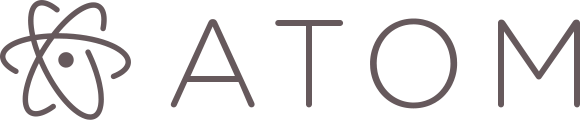
Atom is a text editor which is released by github under the open source license from MIT.
The latest release for Windows, Linux or OS X can be downloaded at https://atom.io.
Atom is built around a core extended with packages. The basic installation comes with about 50 packages already integrated. The built-in package manager allows to install packages to extend Atoms' functionality or install themes to modify the look.
Packages
Packages can easily be installed by going to the Preferences or Settings menu or simply press the shortcut Ctrl+Comma.
Another solution would be to press Ctrl+Shift+P (cmd+shift+P on Mac) which brings up the command palette and then start typing packages or install or anything related. You should see the Settings View: Install Packages option show up.
Once on the + Install tab of the Settings page, a list of Featured Packages is shown. Clicking on the Install button will install them to Atom and they are directly usable. More packages can be found by typing in the Search packages field.
Below a list of packages used at HEI:
- language-vhdl
- VHDL language support in Atom
- aligner
- Easily align multiple lines and blocks with support for different operators and custom configurations
- aligner-vhdl
- VHDL support for aligner
- highlight-selected
- Highlights the current word selected when double clicking
- split-diff
- A split pane diff tool
- minimap
- A preview of the full source code
- minimap-cursorline
- Displays Atom cursorline in the minimap
- minimap-find-and-replace
- Displays the search matches in the minimap.
- minimap-split-diff
- A minimap plugin for the Split Diff package
- minimap-highlight-selected
- A minimap binding for the highlight-selected package.
To be continued...