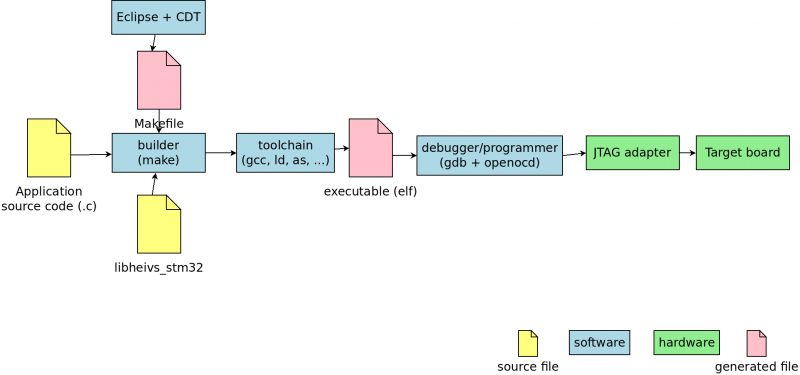Tools/EclipseArmebs4/SetupLinux/2015-10-27
From UIT
(Difference between revisions)
Marc.pignat (Talk | contribs) (Created page with "{{TOC right}} = Goal = Install a click-and-run IDE for stm32f4 based boards. This HOWTO has been tested on: * ubuntu 15.10 64 bits Using : * HEIVs armebs4 (stm32_camera b...") |
(→Trace viewer) |
||
| (14 intermediate revisions by 2 users not shown) | |||
| Line 6: | Line 6: | ||
This HOWTO has been tested on: | This HOWTO has been tested on: | ||
* ubuntu 15.10 64 bits | * ubuntu 15.10 64 bits | ||
| + | * lubuntu 16.04 64 bits | ||
Using : | Using : | ||
| Line 36: | Line 37: | ||
* GNU debugger | * GNU debugger | ||
* openocd | * openocd | ||
| − | * | + | * Translate GDB orders into JTAG commands |
Source files | Source files | ||
| Line 50: | Line 51: | ||
There is a PPA for gcc-arm-embedded. | There is a PPA for gcc-arm-embedded. | ||
<source lang='bash'> | <source lang='bash'> | ||
| − | sudo add-apt-repository ppa: | + | sudo add-apt-repository ppa:team-gcc-arm-embedded/ppa |
sudo apt-get update | sudo apt-get update | ||
| − | sudo apt-get install build-essential gcc-arm- | + | sudo apt-get install build-essential gcc-arm-embedded |
</source> | </source> | ||
| − | + | ||
| − | + | ||
* install openocd (should be in the repository of your favorite distribution) | * install openocd (should be in the repository of your favorite distribution) | ||
* create the file /etc/udev/rules.d/10-jtag.rules whith the following content: | * create the file /etc/udev/rules.d/10-jtag.rules whith the following content: | ||
| Line 100: | Line 100: | ||
# Constants | # Constants | ||
ID="08ee 3100 ff" | ID="08ee 3100 ff" | ||
| − | SYS_FILE=/sys/bus/usb-serial/drivers/ftdi_sio/new_id | + | SYS_FILE=/sys/bus/usb-serial/drivers/ftdi_sio/new_id |
# modrpobe can be called with already loaded driver | # modrpobe can be called with already loaded driver | ||
| Line 113: | Line 113: | ||
* make the file /etc/udev/armebs4-serial.sh executable | * make the file /etc/udev/armebs4-serial.sh executable | ||
** <code>sudo chmod +x /etc/udev/armebs4-serial.sh</code> | ** <code>sudo chmod +x /etc/udev/armebs4-serial.sh</code> | ||
| − | * make sure you're in the <code>plugdev</code> and <code>dialout</code> groups | + | * make sure you're in the <code>plugdev</code> and <code>dialout</code> groups, you must re-login if you change groups. |
| − | ** verify: <code> | + | ** verify: <code>groups <username></code> |
| + | ** add: <code>sudo usermod -a -G dialout <username></code> | ||
| + | * reload udev rules: <code>sudo service udev reload</code> | ||
| + | * re-plug the ARMEBS4 board | ||
= Eclipse = | = Eclipse = | ||
| − | Tested with eclipse 4.3 (Kepler) | + | Tested with eclipse 4.3 (Kepler), 4.4 (Luna) and 4.6 (Neon), but at least works with Juno (4.2) and Indigo (4.1) |
* Help -> Install new software ... -> add site/repository: http://gnuarmeclipse.sourceforge.net/updates | * Help -> Install new software ... -> add site/repository: http://gnuarmeclipse.sourceforge.net/updates | ||
| − | * Help -> Install new software ... -> work with "-- All available sites --" and add at least : | + | * Help -> Install new software ... -> work with "-- All available sites --" and add at least : |
*; Collaboration | *; Collaboration | ||
*: Subversive SVN Team provider + subversive connector | *: Subversive SVN Team provider + subversive connector | ||
| Line 132: | Line 135: | ||
** SVNkit (same version as the subversion installed on your system) | ** SVNkit (same version as the subversion installed on your system) | ||
| − | = | + | = Trace viewer = |
| − | * | + | * Download : http://percepio.com/downloads/freertos-trace-tgz (tested with 3.0.6) |
| − | + | * sudo apt install mono-complete | |
| − | + | * yes yes | mozroots --import | |
| − | + | * mono TzForFreeRTOS.exe | |
| − | + | ||
| − | + | ||
| − | + | ||
| − | + | ||
| − | + | ||
| − | + | ||
| − | + | ||
| − | + | ||
| − | + | ||
| − | + | ||
| − | + | ||
| − | + | ||
| − | + | ||
| − | + | ||
| − | + | ||
| − | + | ||
| − | + | ||
| − | + | ||
| − | + | ||
| − | + | ||
| − | + | ||
| − | + | ||
| − | + | ||
| − | + | ||
| − | + | ||
| − | + | ||
| − | + | ||
| − | + | ||
| − | + | ||
| − | + | ||
| − | + | ||
| − | + | ||
| − | + | ||
| − | + | ||
| − | * | + | |
| − | * | + | |
| − | * | + | |
| − | + | ||
| − | + | ||
| − | = | + | = Where to go from here ? = |
| − | + | [[EclipseArmebs4/FirstSteps | First steps]] | |
| − | + | ||
| − | + | ||
| − | + | ||
| − | + | ||
| − | + | ||
| − | + | ||
| − | + | ||
| − | + | ||
| − | + | ||
| − | + | ||
| − | + | ||
| − | + | ||
| − | + | ||
| − | + | ||
| − | + | ||
| − | + | ||
| − | + | ||
| − | + | ||
| − | + | ||
| − | + | ||
| − | + | ||
| − | + | ||
| − | + | ||
| − | + | ||
Latest revision as of 10:10, 26 August 2016
|
Goal
Install a click-and-run IDE for stm32f4 based boards.
This HOWTO has been tested on:
* ubuntu 15.10 64 bits * lubuntu 16.04 64 bits
Using :
* HEIVs armebs4 (stm32_camera board). * ST's stm32f4discovery board.
Feel free to contribute (by editing or by email).
The big picture
Here is an overview of the tools :
Detailed description
Hardware:
* JTAG adapter * Connects physically the host computer to the target, usually from USB to JTAG. * Can be integrated into the target
* Target board * HEIVs ARMEBS4 integrates a "jtagusb" JTAG adapter * ST stm32f4discovery integrates a st-link v2 JTAG adapter
Software:
* Eclipse + CDT * IDE with c/c++ support * make * The classical program builder * gcc, ld, as, ... * GNU compiler, linker, assembler, ... * gdb * GNU debugger * openocd * Translate GDB orders into JTAG commands
Source files
* Application source file * Your application * libheivs_stm32 * Collection of source files from various vendors (ST, ARM, ..., HEIVs) to be used on stm32 boards
Toolchain
The toolchain we use comes from https://launchpad.net/gcc-arm-embedded. This is a toolchain maintained by ARM employees and is available for Linux, Windows and OS X.
Linux (Ubuntu based)
There is a PPA for gcc-arm-embedded.
sudo add-apt-repository ppa:team-gcc-arm-embedded/ppa sudo apt-get update sudo apt-get install build-essential gcc-arm-embedded
- install openocd (should be in the repository of your favorite distribution)
- create the file /etc/udev/rules.d/10-jtag.rules whith the following content:
# # \file /etc/udev/rules.d/10-jtag.rules # \brief udev rules for drivers and ownership for ARMEBS4-like boards # \author marc dot pignat at hevs dot ch # \rev 1.0 # # The ownership will be set to the 'plugdev' group # # # AMREBS4-like (FTDI) integrated debugger and serial port # ATTRS{idProduct}=="3100", ATTRS{idVendor}=="08ee", MODE="666", GROUP="plugdev", RUN="/etc/udev/armebs4-serial.sh" # # STM32F4 discovery board (stlink-v2 and DFU) # ATTRS{idProduct}=="3748", ATTRS{idVendor}=="0483", MODE="666", GROUP="plugdev" ATTRS{idProduct}=="df11", ATTRS{idVendor}=="0483", MODE="666", GROUP="plugdev" # # Amontec JTAGkey 2 # ATTRS{idProduct}=="cff8", ATTRS{idVendor}=="0403", MODE="666", GROUP="plugdev"
- create the file /etc/udev/armebs4-serial.sh whith the following content:
#!/bin/sh # # \file /etc/udev/armebs4-serial.sh # \brief Load the ftdi sio (CDC) driver and add the ARMEBS4 VID+PID # \author marc dot pignat at hevs dot ch # \rev 1.1 # # Constants ID="08ee 3100 ff" SYS_FILE=/sys/bus/usb-serial/drivers/ftdi_sio/new_id # modrpobe can be called with already loaded driver modprobe ftdi_sio # add our ID only if necessary if ! grep -q "$ID" $SYS_FILE; then echo $ID > $SYS_FILE fi
- make the file /etc/udev/armebs4-serial.sh executable
-
sudo chmod +x /etc/udev/armebs4-serial.sh
-
- make sure you're in the
plugdevanddialoutgroups, you must re-login if you change groups.- verify:
groups <username> - add:
sudo usermod -a -G dialout <username>
- verify:
- reload udev rules:
sudo service udev reload - re-plug the ARMEBS4 board
Eclipse
Tested with eclipse 4.3 (Kepler), 4.4 (Luna) and 4.6 (Neon), but at least works with Juno (4.2) and Indigo (4.1)
- Help -> Install new software ... -> add site/repository: http://gnuarmeclipse.sourceforge.net/updates
- Help -> Install new software ... -> work with "-- All available sites --" and add at least :
- Collaboration
- Subversive SVN Team provider + subversive connector
- GNU ARM C/C++ Cross Development Tools
- GNU ARM OpenOCD Debugging
- Mobile and Device Development
- C/C++ GCC Cross Compiler Support
- C/C++ GDB Hardware Debugging
- Programming Languages
- C/C++ Development Tools
- After setup and restart, subversive should ask to choose a connector, choose:
- SVNkit (same version as the subversion installed on your system)
Trace viewer
- Download : http://percepio.com/downloads/freertos-trace-tgz (tested with 3.0.6)
- sudo apt install mono-complete
- yes yes | mozroots --import
- mono TzForFreeRTOS.exe