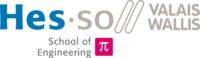Help:Syntax
|
Access Control
Write Access
All pages are only editable with a granted Novell Account. See ListUsers for a list of all users.
Read Access
All pages are by default visible by everybody. Is you want to restrict a page to registered users only, add the following line at the begin of the page.
{{private}}
This line is automatically added if a new page is created.
for a page to be readable by everybody you can simply erase the {{private}} tag and/or add the following tag
{{public}}
Formatting
Headings
= Heading 1 = == Heading 2 == === Heading 3 === ==== Heading 4 ==== ===== Heading 5 ===== ====== Heading 6 ======
Heading 1
Heading 2
Heading 3
Heading 4
Heading 5
Heading 6
Bold & Italic
'''This is a bold text'''
This is a bold text
''This is an italic text''
This is an italic text
'''''This is a bold & italic text'''''
This is a bold & italic text
Code
Block Code
<pre> Code formatted style here </pre>
Code formatted style here
Inline code
<code> This is Inline code </code>
This is a Inline code
Syntax Highlighting
For syntax highlighted code see the Geshi Extension.
No Wiki Markup
<nowiki>Text ''without'' '''wiki''' markup</nowiki>
Text ''without'' '''wiki''' markup
Lists
Bullet list
* Start each line * with an [[Wikipedia:asterisk|asterisk]] (*). ** More asterisks gives deeper *** and deeper levels. * Line breaks<br/>don't break levels. *** But jumping levels creates empty space. Any other start ends the list.
- Start each line
- with an asterisk (*).
- More asterisks gives deeper
- and deeper levels.
- More asterisks gives deeper
- Line breaks
don't break levels.- But jumping levels creates empty space.
Any other start ends the list.
Numbered list
# Start each line # with a [[Wikipedia:Number_sign|number sign]] (#). ## More number signs gives deeper ### and deeper ### levels. # Line breaks<br/>don't break levels. ### But jumping levels creates empty space. # Blank lines # end the list and start another. Any other start also ends the list.
- Start each line
- with a number sign (#).
- More number signs gives deeper
- and deeper
- levels.
- More number signs gives deeper
- Line breaks
don't break levels.- But jumping levels creates empty space.
- Blank lines
- end the list and start another.
Any other start also ends the list.
Indent
: Single indent :: Double indent ::::: Multiple indent
- Single indent
- Double indent
- Multiple indent
- Double indent
Tables
| {| | <table> | Tabellenanfang |
| |+ | Tabellenüberschrift, optional; nur einmal pro Tabelle zwischen Tabellenanfang und erster Zeile definierbar | |
| |- | <tr> | neue Tabellenzeile |
| ! | <th> | Tabellenkopfzelle, optional. Aufeinanderfolgende Kopfzellen können, durch doppelte Ausrufezeichen (!!) getrennt, in der gleichen Zeile folgen oder mit einfachen Ausrufezeichen (!) auf einer neuen Zeile beginnen. |
| | | <td> | Tabellenzelle, Pflicht! Aufeinanderfolgende Zellen können, durch doppelte Striche (||) getrennt, in der gleichen Zeile folgen oder mit einfachem Strich (|) auf einer neuen Zeile beginnen. |
| |} | </table> | Tabellenende |
{|class=wikitable
|-
| Cell 1-1 || Cell 1-2 || Cell 1-3
|-
| Cell 2-1 || Cell 2-2 ||
|-
| Cell 3-1 || Cell 3-2
|-
| Cell 4
|-
|}
| Cell 1-1 | Cell 1-2 | Cell 1-3 |
| Cell 2-1 | Cell 2-2 | |
| Cell 3-1 | Cell 3-2 | |
| Cell 4 |
Links
Internal Links
Note: Double square brackets and | for separation.
[[Namelink|DisplayName]] e.g. [[Help:Extentions|Extention page]]
You can also omit the part after the separator and only the important part of the link will be displayed.
[[Help:Extentions|]]
External Links
Note: Single square brackets and <space> for separation.
[http://urladdress Display name] e.g. [http://hevs.ch HES-SO//VS Webpage]
File & Picture Upload
To upload a file click on the Upload File button that is located on the left panel. Your file must be smaller than 2MB and the extension must be authorized.
For the moment the authorized extensions are: png, gif, jpg, jpeg, pdf, zip, rar, tar, tgz, gz, txt, bash, config, vhdl, do
File Links
In order to download a file. It can be an image or any other type of authorized file.
Note: Double Brackets and | for separation with type Media.
[[Media:filename.extension|Display name]] e.g. [[Media:edawiki.jpg|Display name]]
Images
Note: Double Brackets and | for separation with type File.
[[File:filename.extension|options|caption]] e.g. [[File:hesso_logo.png|left|100px|HES-SO Logo left]] [[File:hesso_logo.png|center|100px|HES-SO Logo center]] [[File:hesso_logo.png|right|100px|HES-SO Logo right]] [[File:hesso_logo.png|thumb|100px|HES-SO Logo thumbnail]] [[File:hesso_logo.png|link=Help:Syntax|200px]]
Table of Content
To put the Table of Content (TOC) that the right side of the page write the following at the beginning of a page
{{TOC right}}
If somebody want to use some kind of Navigation inside pages, a template was created called
nav. Use to following syntax and put the pages you want to refer to into the appropriate parameters. If a parameter is not specified it will point to the Main Page
| Parameter | Description |
| left | Previous page |
| right | Next page |
| up | Parent page |
{{nav|left=page/to/the/left|up=parent|right=page/to/the/right}}
e.g.
{{nav|up=Help:Contents|right=Help:Extentions}}
Navigation
![]() Main_Page
Main_Page
![]() Help:Contents
Help:Extentions
Help:Contents
Help:Extentions ![]()
Categories
In order to put a page into a Category add the following line at the end of the page:
[[Category:Category name]]
To see a list of all available Categories see here.